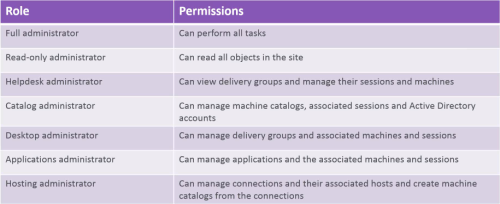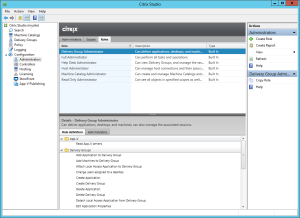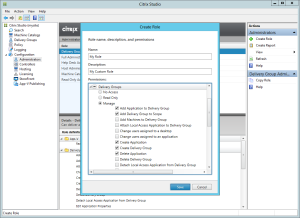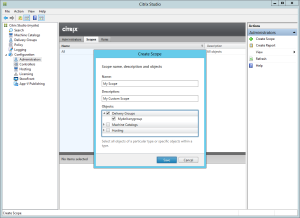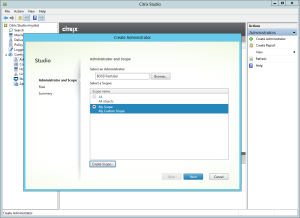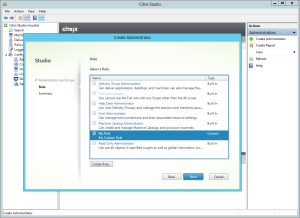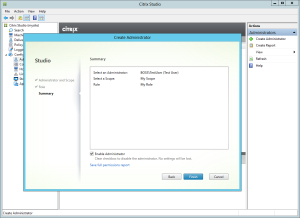By Thomas Poppelgaard
Citrix XenDesktop 7.1 is now finally released and vGPU is now in the product and build in with MCS, very very cool. Microsoft have just released Windows 8.1 and Server 2012R2 and in this release of Citrix XenDesktop 7.1, Citrix are supporting Microsoft newest Operating System Platforms.
One of the things that have been fixed in the XenDesktop 7.1 Virtual Delivery Agent is following:
- With HDX 3D Pro enabled, the NVIDIA card might not support certain resolutions. This enhancement introduces support of up to 2560×1600 pixel resolutions.
- With HDX 3D Pro enabled, client connections to a XenDesktop 5.6 VDA do not support resolutions beyond 1900×1200 pixels. This enhancement introduces support for a wide range of additional resolution ratios, including:
- 1920×1200
- 2048×1152
- 2560×1440
- 2560×1600
What’s new in XenDesktop 7.1
- GPU — The Graphical Processing Unit (GPU) capabilities feature provides graphics virtualization, offering a superior experience for users who use graphic-intensive applications and often manipulate 3-D models. The GPU feature also can improve the graphics experience for a large number of users. Administrators can evaluate workflows for the creation of GPU-capable connections and machine catalogs created with an MCS-provisioned master image. If problems are encountered, then Administrators may need to manually create the machines.
- Windows Server 2012 R2 and Windows 8.1 support — Deliver a high-definition user experience on Windows 8.1 virtual desktops and physical machines. HDX 3D Pro has also been upgraded to support Windows 8.1.
Upgrade XenDesktop 7 components to 7.1
When you run the installer AutoSelect, the wizard checks whether certain Site components (such as the Delivery Controllers, Director, and VDAs), need to be upgraded. If you opt not to upgrade some components during this process, when you run Studio, it performs a component check and notifies you when components need to be upgraded. You cannot proceed to manage your Site until you upgrade these components.
Upgrade Site with components deployed on different machines
The following figure shows the high-level processes involved when upgrading a XenDesktop 7 to XenDesktop 7.1 in which Studio components are deployed on different machines.
Perform the upgrade procedures in the following order.
Check the licenses
Make sure that your Subscription Advantage date for licenses is no earlier than 2013.0522.
Upgrade StoreFront
If StoreFront is deployed on a separate machine, follow the steps described in Upgrade core components from eDocs
Upgrade Director
If Director is deployed on a separate machine, follow the steps described in Upgrade core components from eDocs
Upgrade Provisioning Services
If you are using Provisioning Services, follow the procedures described in Upgrading Provisioning Services from eDocs
Upgrade the Virtual Delivery Agent
For Remote PC Access deployments, Citrix recommends that you upgrade a VDA in a remote PC using a command-line method. For detailed information, see Install using the command line.
- Log on to the server using a local administrator account and run the installer by inserting the media or mounting the ISO drive for this release, and double-clickingAutoSelect.
- On the Welcome page, click Start. The wizard detects what components need to be upgraded and displays the Upgrade options page, activating the components you can upgrade.
- On the Upgrade options page, select:
- Virtual Delivery Agent for Windows Desktop OS for Desktop OS, and earlier XenDesktop versions
- Virtual Delivery Agent for Windows Server OS for Server OS
- On the Firewall page review the default ports and configure firewall rules.
- On the Summary review the prerequisites to be installed and the components to be upgraded then click Upgrade.
- On the Finish Upgrade page one of the following messages appears upon completion:
- Success — Upgrade successful appears when the upgrade completes without errors.
- Failed — The Upgrade failed appears with a list of failed components. Click Why did this fail to review what you must do to fix the problem. Other components that installed successfully are retained; you do not need to reinstall them.
- Click Finish to complete the upgrade.
Upgrade Delivery Controllers
- Upgrade half of your Site’s Delivery Controllers.
- Use the upgraded version of Studio to perform the Site upgrade as described in Upgrade core components.
- Upgrade your remaining Delivery Controllers.
Upgrade Databases using Studio
Use Studio to upgrade the Database.
Automatically upgrade Databases
- Start Studio. The wizard detects what components need to be upgraded and displays the Mandatory upgrade page.
- Select Start the Site upgrade automatically.
- At the prompt, select I am ready to upgrade.The wizard displays the upgrade progress. After the upgrade completes, the wizard performs tests. This takes several minutes.
- At the Site Upgrade Complete window, you can optionally view a data migration report and then click Finish.
- At the Upgrade successful page, click Finish upgrade and return to the Site overview.
Manually upgrade Databases
To minimize Site down time when performing a manual upgrade, it is important that the XenDesktop Administrator closely coordinates with the Database Administrator. This process requires that you run a script that temporarily disables Xendesktop Services while the manual upgrade scripts are run by the Database Administrator using a preferred tool (for example, SQL Server Management Studio). Ideally, immediately after these scripts complete, the XenDesktop Administrator should enable XenDesktop Services and complete the upgrade using Studio.
Manual upgrade requires:
- Backing up the databases
- Running the generated scripts in the following order:
- DisableServices.ps1 — PowerShell script to be run by the XenDesktop administrator on an XenDesktop Controller.
- UpgradeSiteDatabase.sql — SQL script run where the Site databases resides
- UpgradeMonitorDatabase.sql — SQL script run where the Monitor databases resides.
- UpgradeLoggingDatabase.sql — SQL script run where the Logging database resides.
Note: You should only run this script if the Logging database changes. For example, run it after applying a hotfix.
- EnableServices.ps1 — PowerShell script to be run by the XenDesktop administrator on an XenDesktop Controller.
To upgrade manually
- Start Studio. The wizard detects what components need to be upgraded and displays the Mandatory upgrade page.
- Select Manually upgrade this site.
- The wizard checks for License Server compatibility. Make sure your License Server and license files are compatible with XenDesktop 7.1. Select the confirmation check box and click Continue.
- The wizard prompts you to backup the Database. When you have done so, select the confirmation check box and click Continue.
- The wizard generates the manual upgrade scripts that you must run and displays them in a window
- The Mandatory Upgrade page changes to display a checklist of the manual upgrade steps
- Make sure you have completed the checklist tasks and click Finish upgrade and return to Common Tasks.
Upgrade core components
The installer automatically upgrades core components such as Delivery Controllers, Studio, and Director if they were previously installed.
- Log on to the server using a local administrator account and run the installer by inserting the media or mounting the ISO drive for this release, and double-clickingAutoSelect.
- On the Welcome page, click Start. The wizard detects what components need to be upgraded and displays the Upgrade options page, activating the components you can upgrade.
- Click Delivery Controller.
- Accept the license agreement.
- Review the upgrade steps, click I’m ready to continue and click Next.
- On the Core Components page review the components available for upgrade.
- On the Firewall page review the default ports and configure firewall rules.
- On the Upgrade page review the prerequisites to be installed and the components to be upgraded and then click Upgrade.
- On the Finish Upgrade page one of the following messages appears upon completion:
- Success — Upgrade successful appears when the upgrade completes without errors.
- Failed — The Upgrade failed appears with a list of failed components. Click Why did this fail to review what you must do to fix the problem. Other components that installed successfully are retained; you do not need to reinstall them.
- Click Finish to complete the upgrade.
Upgrade a Site with components deployed on the same machine
The following figure shows the high-level processes involved when upgrading a Site in which all components are deployed on the same machine.
 Perform the upgrade procedures in the following order:
Perform the upgrade procedures in the following order:
- Make sure that your Subscription Advantage date for licenses is no earlier than 2013.0522.
- Back up the Controller databases.
- Optionally back up templates and upgrade Hypervisor.
- Upgrade PVS servers and agents as described in Upgrade Provisioning Services from eDocs
- Upgrade the core components as described in Upgrade core components from eDocs
- Upgrade Virtual Desktop Agents as described in Upgrade the Virtual Delivery Agent from eDocs
- Upgrade the Database using Studio as described in Upgrade Databases using Studio from eDocs
- Upgrade the remaining Delivery Controllers.
Post upgrade processes
After the upgrade and data migration is complete, you can run environment and configuration tests to make sure that the Site is in functional order.
To test the upgraded site, select Test Site n the Site Configuration pane of the Studio Common Tasks page.
Source
fixes in XenDesktop 7.1 – Virtual Delivery Agent
fixes in XenDesktop 7.1 – Controller
Download Citrix XenDesktop 7.1 here (Require MyCitrix ID)

 Sometimes, the things we learn early in life teach us the basic fundamentals we need in the future. Many of us probably had toys like this growing up or have them for our own kids.
Sometimes, the things we learn early in life teach us the basic fundamentals we need in the future. Many of us probably had toys like this growing up or have them for our own kids.